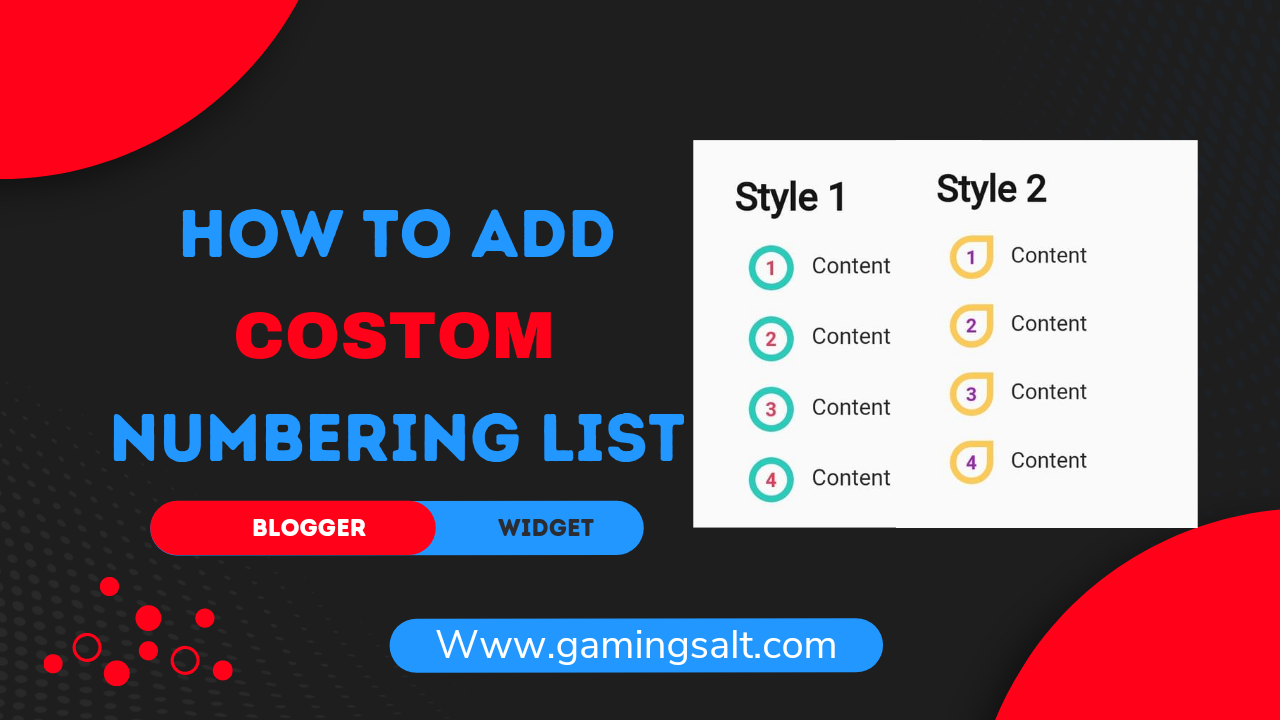Every blogger should strive to make each of their posts distinctive in every way. As a result, we will discuss two unique numbering list styles in this article today (Ordered List Style). A quality article should have numbered lists (ol), which can be made using the "Numbering List" feature.
The HTML code for a "ordered list" allows for the creation of a numbered list. Because the editor uses this tool to add the HTML for you, you don't need to bother about doing it yourself.
The name "ordered lists in HTML" refers to the way that this tool will automatically number each element of the list taking a "order." Although it is not visible in the HTML code, each element has a number that is created sequentially starting at 1.
Features-
- Give your blog awesome looks.
- Attract Visitors.
- Look creative.
Ordered HTML list
An ordered list starts with the <ol> tag. Each list item starts with the <li> tag.
The list items will be marked with numbers by default
Normal Ordered list Example:-
- Normal Ordered
- Normal Ordered
Costom Ordered List Example:-
- Costom Ordered Style 1
- Costom Ordered Style 1
- Costom Ordered Style 2
- Costom Ordered Style 2
So without wasting important time let's check How To Add Costom Numbering List Style On Blogger Post.
You can see the demo here:-
How To Add Costom Numbering List Style On Blogger Post
ImportantBefore we start adding codes in XML, I will recommend you to take a Backup of your current theme. By chance if any problem occurs, you can restore it later.
]]></b:skin> or /*]]>*/</style> and paste the following CSS Codes just above to it.CSS For Style 1
ol.style1{counter-reset:numbers;list-style:none;padding:0}ol.style1>li{counter-increment:numbers;margin-bottom:25px;position:relative;margin-left:55px}ol.style1>li img{margin:15px 0;width:100%;display:block}ol.style1>li #box-download img{margin:0}ol.style1>li::before{content:counter(numbers);line-height:23px;font-family:'Noto Sans',sans-serif;font-size:14px;font-weight:700;left:-45px;width:32px;height:32px;text-align:center;position:absolute;color:#eb3b5a;border:5px solid rgba(42,203,186,1);border-radius:50px;top:-2px}ol.standard li,ol.style0 li,ol.style1 li ul li,ol.style2 li{margin-bottom:15px}ol.style1 li ul{margin-top:15px}.drK ol.style1>li::before{color:#7efff5;border-color:rgba(50,255,126,1)}
CSS For Style 2
ol.style2{counter-reset:numbers;list-style:none;padding:0}ol.style2>li{counter-increment:numbers;margin-bottom:25px;position:relative;margin-left:55px}ol.style2>li img{margin:15px 0;width:100%;display:block}ol.style2>li::before{content:counter(numbers);line-height:23px;font-family:'var(--fontB)';font-size:14px;font-weight:700;left:-45px;width:32px;height:32px;text-align:center;position:absolute;color:#9c27b0;border:5px solid rgb(254 202 87);border-radius:50% 0 50% 50%;top:-2px}ol.style2 li ul li{margin-bottom:15px}ol.style2 li ul{margin-top:15px}.drK ol.style2>li::before{color:#fff200;border-color:rgba(24,220,255,1)}
Don't forget to change .drK with your website theme dark mode class, if your theme did not have a dark mode feature then keep default!
HTML For Style 1
<ol class="style1"> <li>Content</li> <li>Content</li> <li>Content</li> <li>Content</li></ol>
HTML For Style 2
<ol class="style2"> <li> Content </li> <li> Content </li> <li> Content </li> <li> Content </li></ol>
You can change html texts as you want in the code box!
Step 10: Then Save or Publish.Congratulations! You've successfully added a coustom Numbering List Style on Blogger.
Conclusion
© Copyright:
www.gamingsalt.com